API Overview
Go to the main Easy API section via your CP sidebar menu. You’ll be presented with a table listing of your saved APIs, or none if you haven’t set any up yet. Setup is very similar to a feed in FeedMe, with the addition of being able to select parent elements and parent element groups.
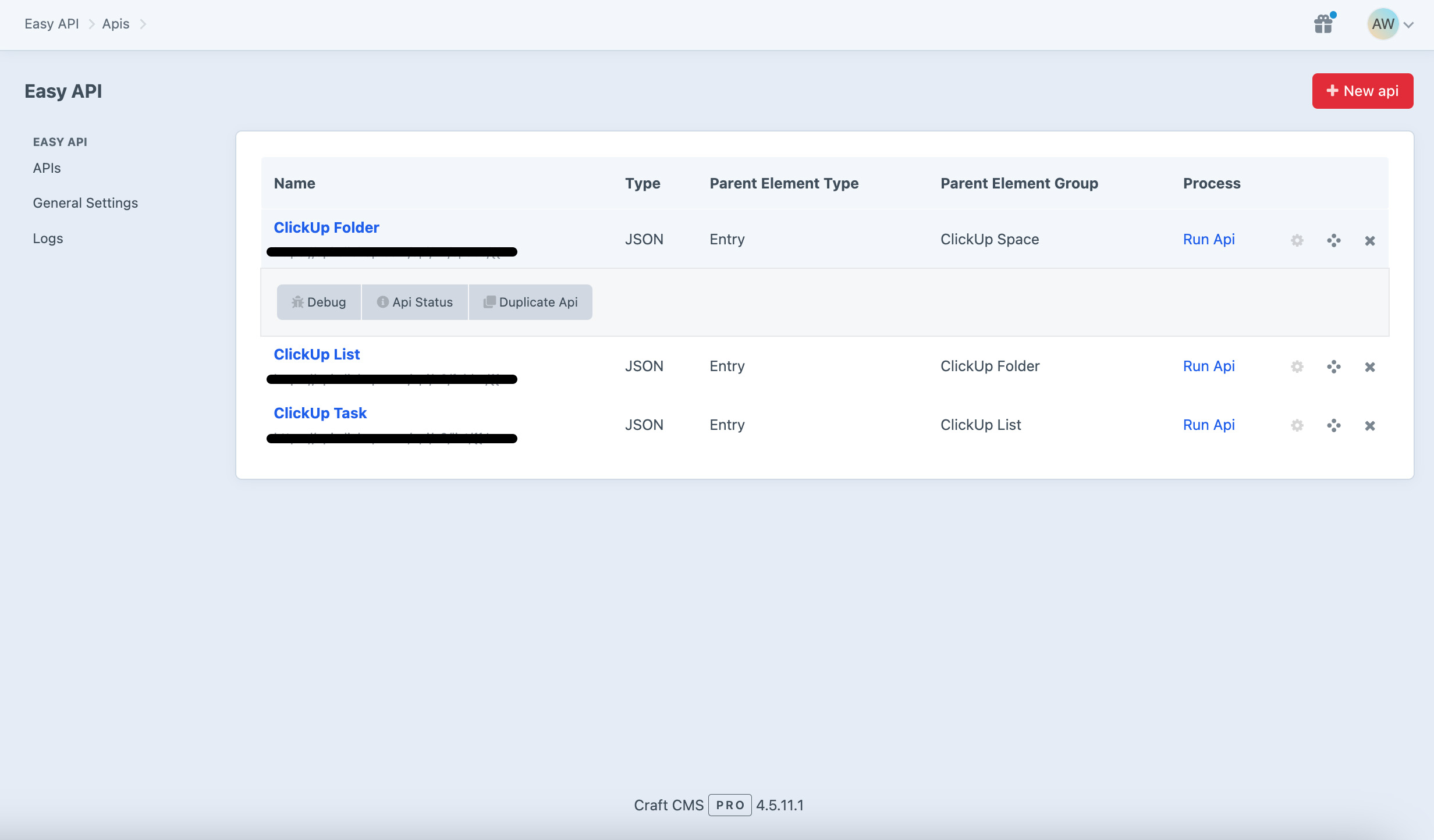
This overview shows the following (field handle for configuration in brackets):
- Name (
name) - Name your API something useful so you’ll remember what it does. - API URL (
APIUrl) The URL to the external API. - Type (
contentType) - The data type you’re importing. - Parent Element Type (
parentElementType) - The element type you are linking the imported data to. - Parent Element Group (
parentElementGroup) - Depending on the parent element type chosen. Entries will show Section/Entry Type, Categories will show Group, etc. - Element Type (
elementType) - The element type you are importing into. - Element Group (
elementGroup) - Depending on the element type chosen. Entries will show Section/Entry Type, Categories will show Group, etc. - Strategy (
duplicateHandle) - What import strategy you have chosen: how you’d like to handle duplicate API items (if you’re going to be re-running this API). - Run API - Runs the API immediately
- Settings (icon) - Additional settings pane (see below).
- Delete (icon) - Delete this API (be careful).
Settings Panel
Clicking on the settings cog icon will expand additional settings for each API.
- Debug API - Opens in a new window and runs the Debug action.
- API Status - Takes you to an overview screen showing the process of your API if currently running.
- Duplicate API - Duplicates this API and all settings into a new API.
Create a new API by pressing the red + New API button in the top-right, or click on the Name column in your table. You’ll then be taken to “Create your API”.